These instructions are for E Street Voice Pilot OFFICE products:
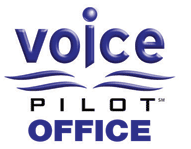
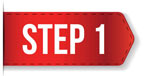 |
Dial “86” Follow the prompts: “Please say your message after the tone and then press the # key” Record your announcement. Press the # key when done recording. “Press “1” to accept this recording, press “2” to listen to it, press “3” to re-record your message.” That’s it – you’re done recording. |
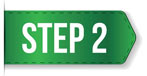 |
Last Step – Send an email to E Street support to let us know that you have recorded your new announcement.
Let us know your organization, extension, the date/time you made your recording, and any additional instructions you may have with it. E Street engineers will confirm and make the recording live for you. |
========================
* Here are some functions that are possible within the Auto Attendant:
- You can have separate Business Hours and After Hours messages.
- From inside the Auto Attendant message, callers can dial the extension of the person they are calling to be connected directly to them
- If the caller doesn’t know the extension, they can press an option for a directory where they enter the person’s first or last name to be connected.
- A caller can be transferred to an “Operator”
- You can program keys 0-9, * and # to transfer to any extension or phone number even if the phone number is outside of your VoIP system.
- You can have the message repeated by pressing a key
* Here is a sample script for an Auto Attendant. This is of course just an example and we can help you work out the details of your own script:
“Hello and thanks for calling ABC Company. If you know the extension of the person you are calling, you may enter it at any time.
For a company directory, press 1.
For sales, press 2.
For support press 3.
For billing, press 3.
If this is an emergency and you would like to page our on-call support technician, press 4.
To speak with an operator, press 0. To repeat this message, press *.
Thanks”

